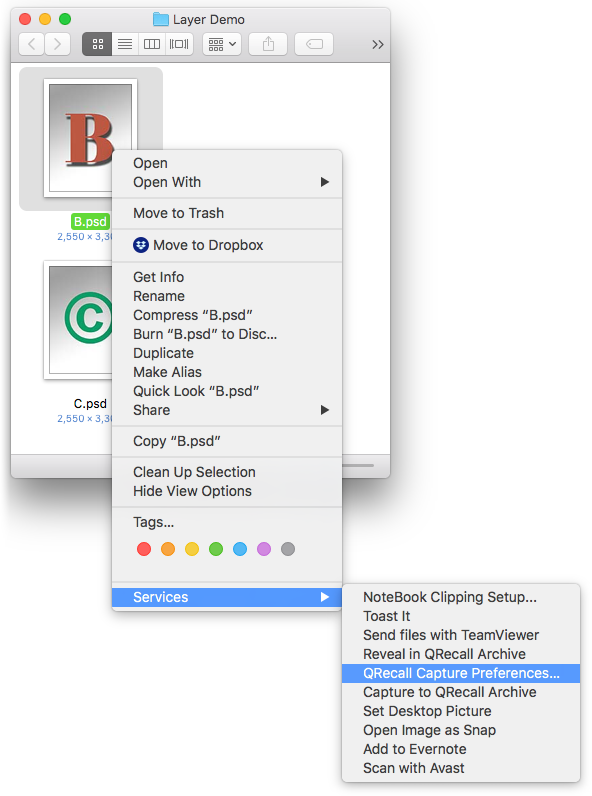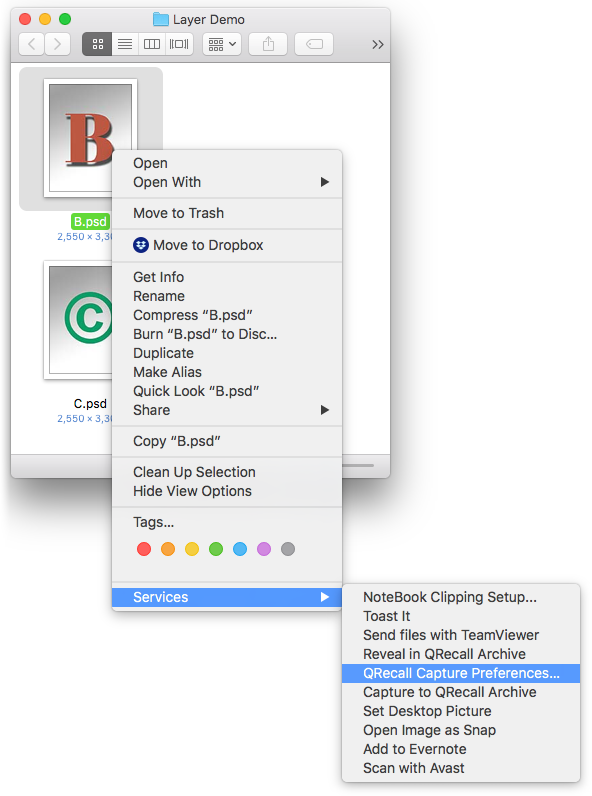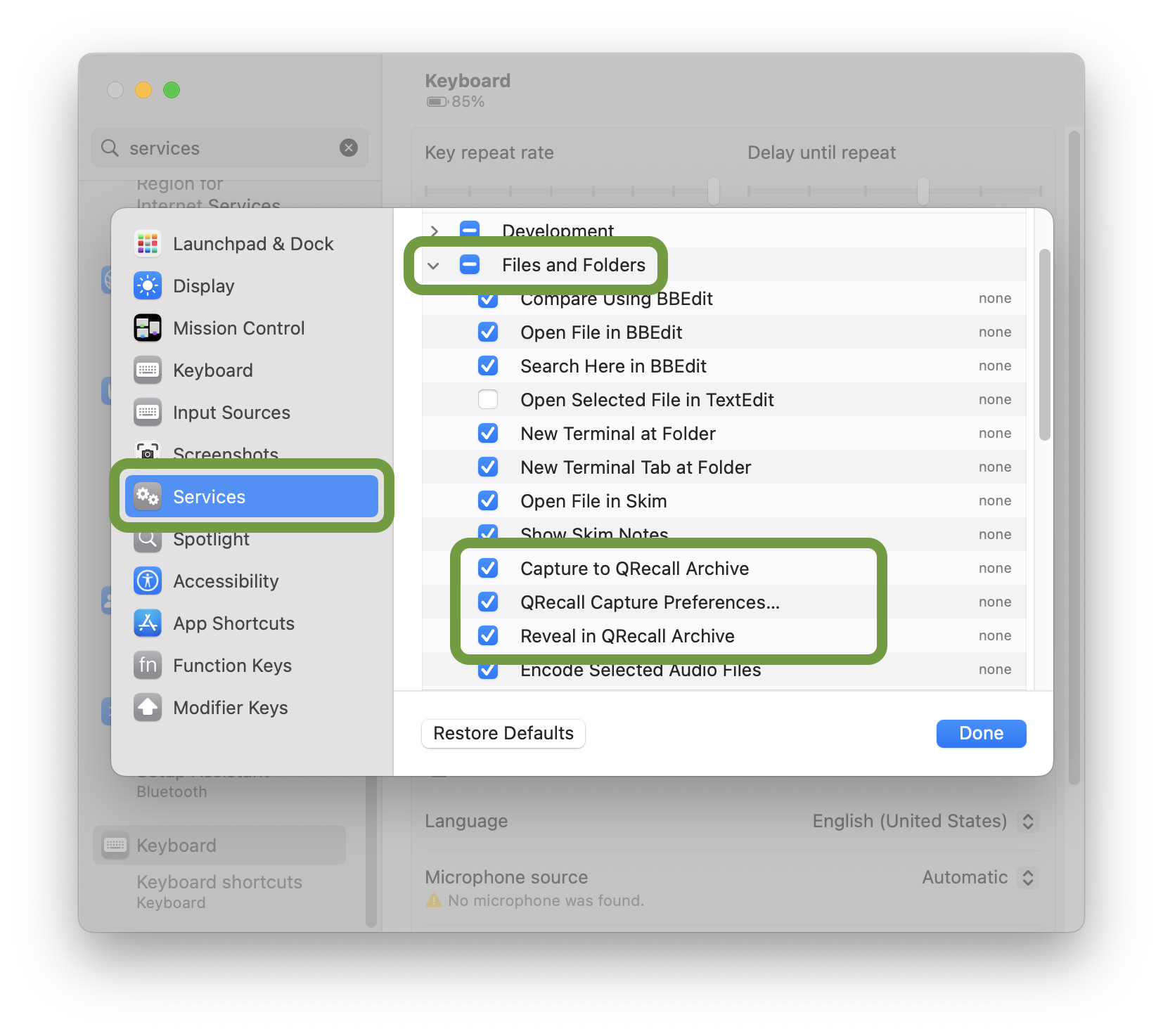Desktop Integration
QRecall's system service lets you can quickly:
- set individual capture preferences
- capture an item
- find a captured item in an archive
You can perform these actions directly from the Finder
(or any application that supports services for files and folders).
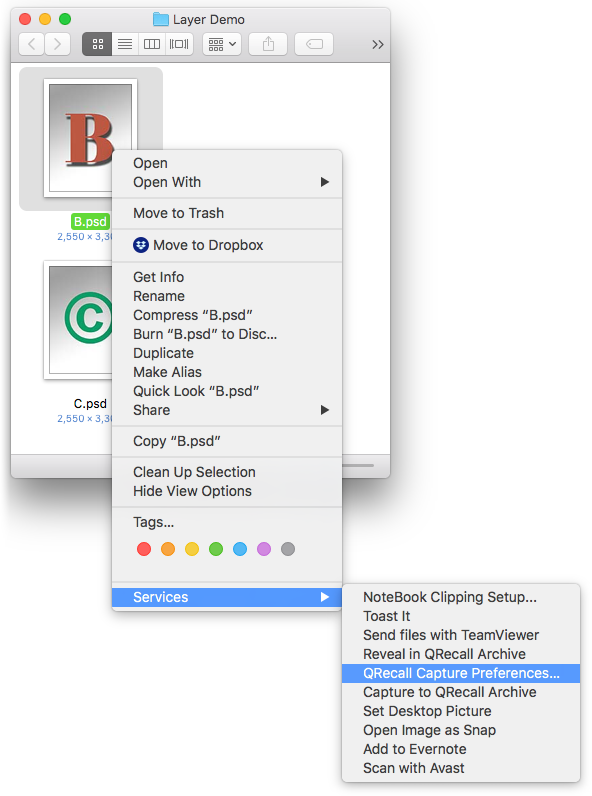
Not seeing the QRecall services?
Note
If the QRecall services do not appear in your Services menu,
you need to enable them.
- Launch the QRecall application at least once to install the services.
- Open ➤ System Settings….
- Choose the Keyboard preferences panel.
- Click the Keyboard Shortcuts button (or tab).
- Locate the Services category and
enable the desired QRecall services in the Files and Folders group.
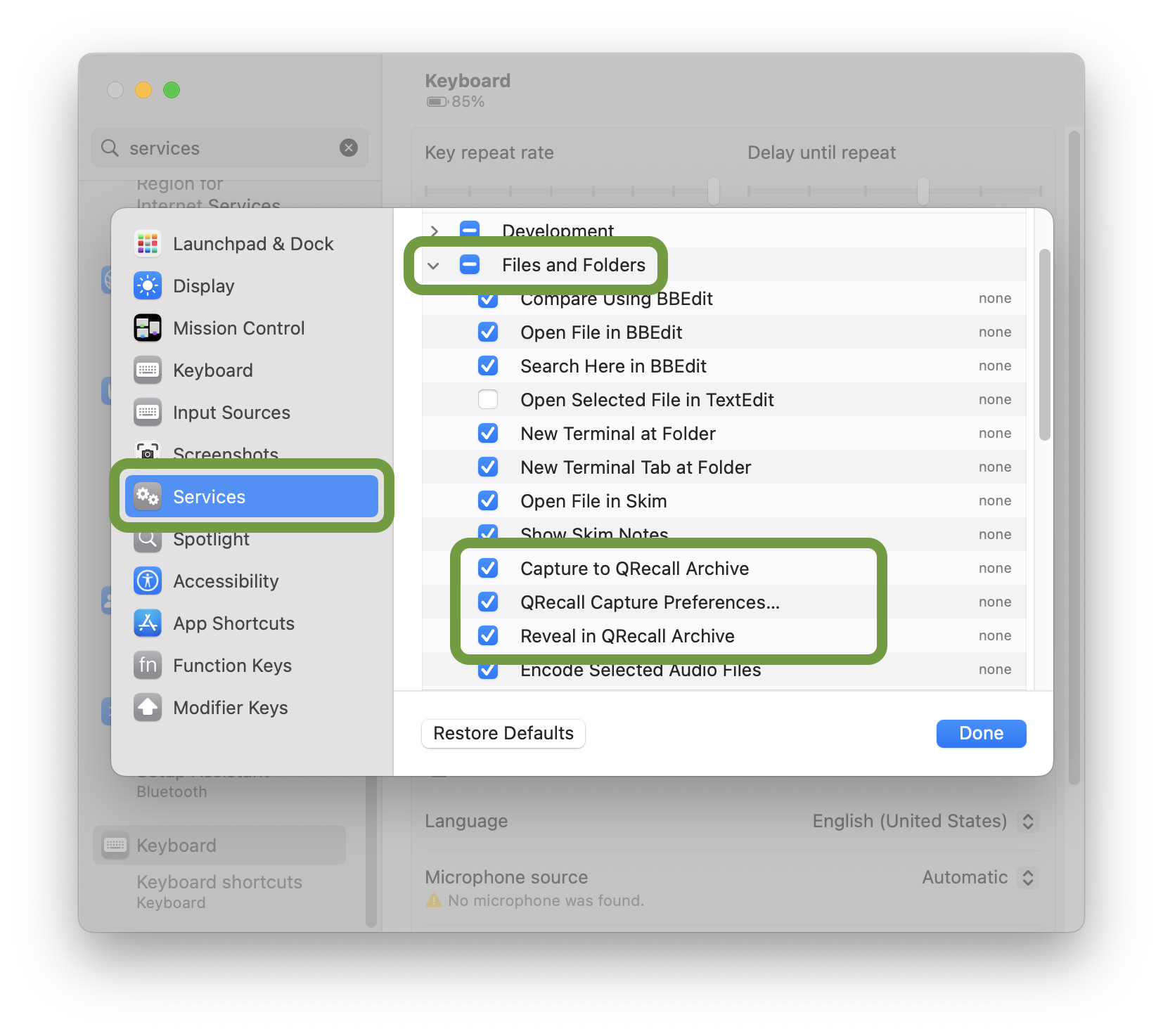
QRecall Capture Preferences…
Capture preferences can prevent an item from being captured, ignore recent changes to the item,
or automatically delete the item after it has been successfully captured.
This is also where you set exclusion patterns for specific folders.
Setting Capture Preferences
Steps
- Select one or more items in the Finder.
- Choose the Services ➤
QRecall Capture Preferences… command from either
the submenu in the application's menu
(Finder ➤ Services ➤)
or in the contextual pop-up menu that appears when you right/control+click on an item.
- Select and configure your desired capture preferences.
The per-item capture preferences section explains the various options.
See the exclude patterns section about crafting exclusion patterns for folders.
Capture to QRecall Archive
To immediately (re)capture one or more items directly from the Finder,
choose the Capture to QRecall Archive service.
It's equivalent to opening an archive document and capturing those items.

Using the Capture to QRecall Archive service
Steps
- Select some items in the Finder (or any application that supports services).
- Choose the Capture to QRecall Archive command from either
the application's services menu
(e.g. Finder ➤ Services ➤ …)
or in the contextual pop-up menu that appears when you right/control+click on an item.
- In the QRecall services window, choose the archive that will capture the item(s).
Archives where the items are likely to belong are listed first,
followed by other recently used archives.
- Alternatively, if the archive you want isn't listed,
click the Other Archive… button
and choose the archive.
- Click the Capture button to start the capture.
A background capture action will immediately start, capturing just those items to the archive.
Open the Activity window to monitor its progress.
Reveal in QRecall Archive
The Reveal in QRecall Archive service is the complement to the capture service.
This service opens an archive in QRecall and finds the selected item in the archive.
Once found, you can examine, recall, or restore the item as desired.
Using the Reveal in QRecall Archive service
Steps
- Select some items in the Finder.
- Choose the Services ➤
Reveal in QRecall Archive command.
- In the QRecall services window, choose the archive that contains the item(s).
- Click the Reveal button.
If the desired archive is not listed,
click the Other Archive… button and choose the archive.
The service will launch QRecall, open the archive, find the desired items,
and select them in the browser (if they can be found).